CuteFaceJay
Member
Testing with FH5 now and I'm not seeing any noticable performance gains just a whole lot of sharpening that's adding in shimmering and jaggy like effects.Yes. And you can toggle off the sharpening per application. Or better, set the amount you want on a per game basis.
Now this is as used by the user, in Windows.
But on the Switch, a developer would set the amount of sharpening he deems necessary.
No user input would be needed. And games would get a better upscaler.
Is it just a case of adjusting the % slider or do I need to do something else here?

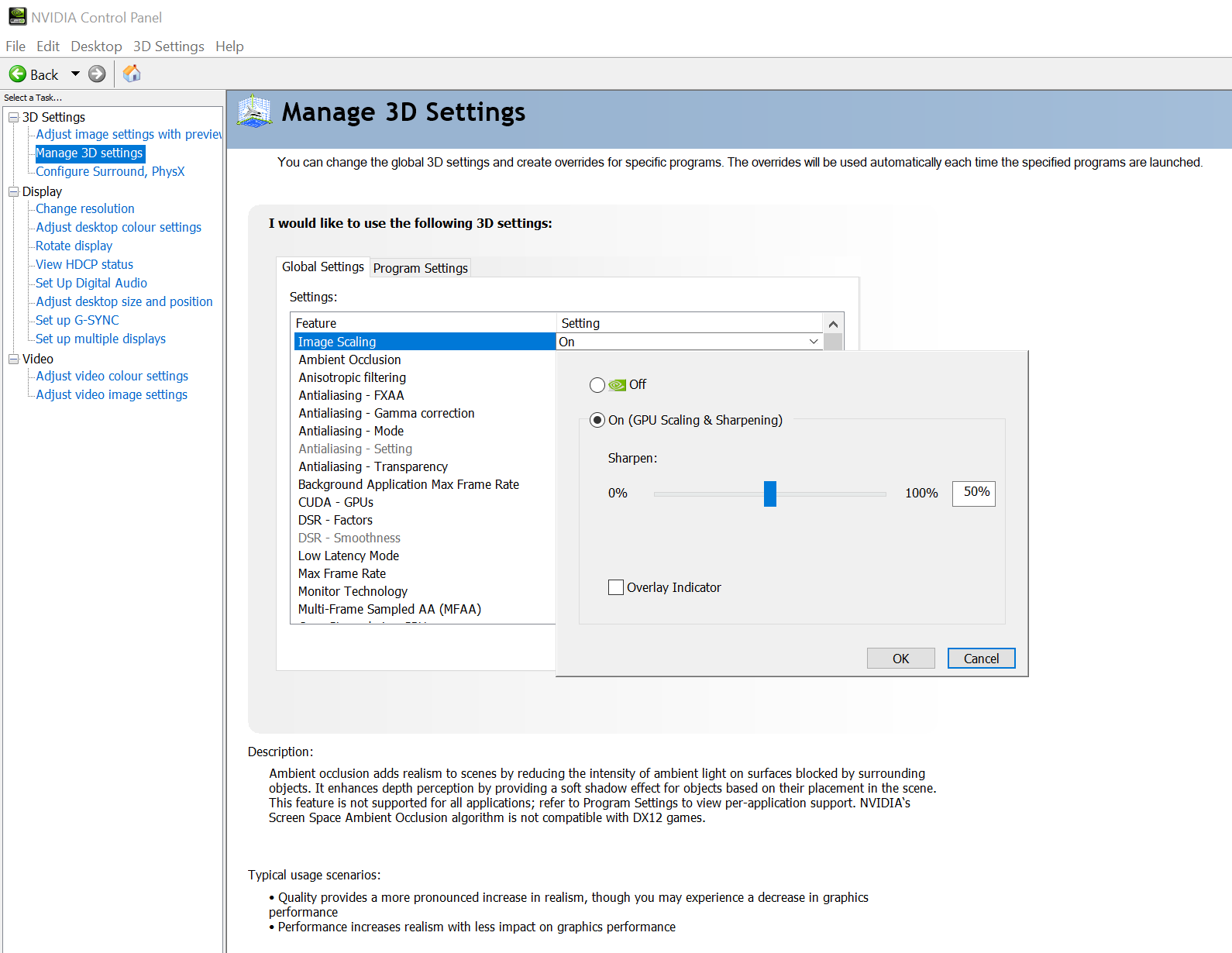

/cdn.vox-cdn.com/uploads/chorus_asset/file/21901327/twarren_rtx3080_3_2.jpg)

